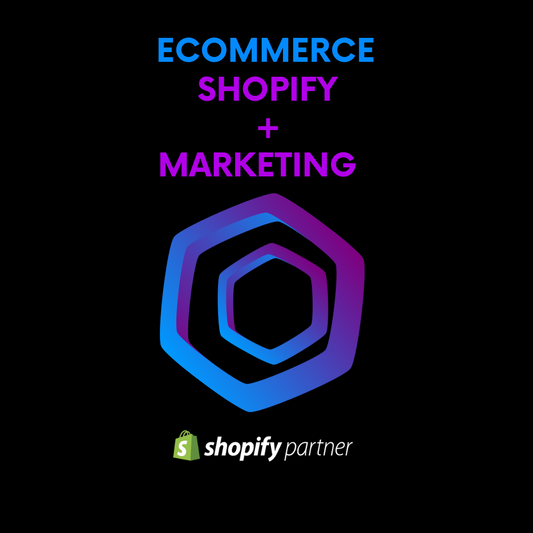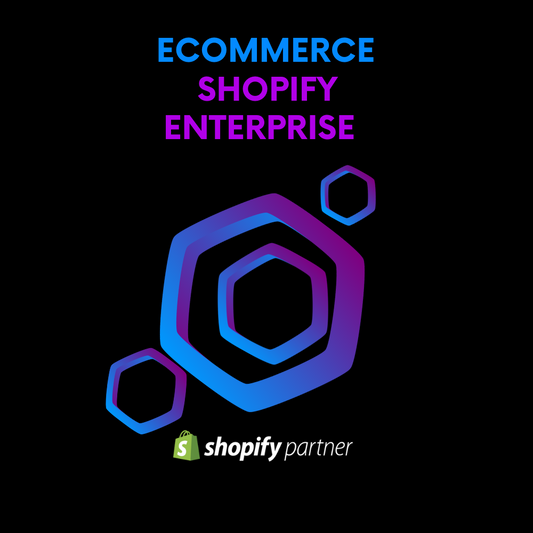Learn how to create your ecommerce site in 10 simple steps using Shopify.
Article index:
- Introduction
- Why choose Shopify for your ecommerce?
-
Step 1: Create a Shopify account
- 3.1 Advantages of a free trial
-
Step 2: Customizing your online store
- 4.1 Choosing a suitable template
- 4.2 Customizing your design
-
Step 3: Product Configuration
- 5.1 Upload products
- 5.2 Organization by categories
-
Step 4: Set up payment methods
- 6.1 Main methods available
-
Step 5: Configure shipping methods
- 7.1 Local and international shipping options
- Step 6: Set up custom domain
-
Step 7: Add functionality with Shopify apps
- 9.1 Essential apps for your store
- Step 8: SEO Optimization for Ecommerce
- 10.1 On-page SEO: title and description optimization
- Step 9: Setting up analysis tools
- 11.1 Google Analytics and Shopify Analytics
- Step 10: Launching your store and marketing strategies
- 12.1 Social Media Marketing
- 12.2 Email marketing campaigns
- Conclusion
- FAQs
1. Introduction
If you're thinking about starting an online business, you've come to the right place! Creating an e-commerce site can seem like a daunting task, but with Shopify, the process becomes much simpler. In this article, I'll guide you step-by-step through creating your online store in just 10 steps using Shopify, one of the world's most popular platforms for creating online stores.
2. Why choose Shopify for your ecommerce?
Shopify has earned its reputation as an easy-to-use platform, ideal for both beginners and experts. It offers professional templates, apps that allow you to expand your store's functionality, and a product management system that makes everyday operations easier. Plus, you can start with a free trial, allowing you to explore its features before committing financially.
3. Step 1: Create a Shopify account
The first thing you need is a Shopify account. The registration process is very simple and only requires a few basic details like your email address and a password.
3.1 Advantages of a free trial
Shopify offers a 14-day free trial, giving you plenty of time to set up and test the platform's core features without obligation.
4. Step 2: Customizing your online store
One of the great benefits of Shopify is the ability to customize the look of your store to reflect your brand identity.
4.1 Choosing a suitable template
Shopify has a wide variety of templates or themes. Some are free and others are paid. Choose one that fits your business's aesthetic and supports the features you need.
4.2 Customizing your design
Once you've selected a template, you can customize it to fit your brand: change colors, fonts, add your logo, and much more. All without the need for programming skills.
5. Step 3: Product Configuration
Adding products is one of the most important steps when setting up your ecommerce site.
5.1 Upload products
To add a product, go to the "Products" section of your Shopify admin. There you can upload photos, add descriptions, prices, and options like sizes or colors.
5.2 Organization by categories
It's a good idea to organize your products into collections or categories. This makes it easier for your customers to navigate and improves the user experience in your store.
6. Step 4: Configure payment methods
Shopify allows you to integrate various payment methods, including credit cards, PayPal, and other platforms.
6.1 Main methods available
On Shopify, you can easily enable payments with Stripe, PayPal, or Shopify Payments, allowing you to securely accept credit cards.
7. Step 5: Configure shipping methods
Setting up shipping correctly is crucial to ensuring your customers receive their products without issues.
7.1 Local and international shipping options
Shopify lets you set shipping rates based on region, offering the ability to integrate with local and international shipping providers like DHL or FedEx.
8. Step 6: Set up custom domain
To give your store a professional look, it's recommended that you purchase a custom domain. You can do this directly from Shopify or use a third-party provider like GoDaddy.
9. Step 7: Add functionality with Shopify apps
Shopify has an app store that allows you to add extra functionality to your store.
9.1 Essential apps for your store
Some recommended apps are Oberlo (for dropshipping), Klaviyo (for email marketing), and SEO Booster (for improving search engine rankings).
10. Step 8: SEO Optimization for Ecommerce
SEO (Search Engine Optimization) is essential for customers to find you on Google.
10.1 On-page SEO: title and description optimization
You should ensure your product titles, descriptions, and images are optimized with keywords relevant to your niche. This will increase your store's visibility.
11. Step 9: Configuring Analysis Tools
Measuring your store's performance is essential to identifying what's working and what's not.
11.1 Google Analytics and Shopify Analytics
Integrate Google Analytics with Shopify to get a complete view of your traffic. Shopify Analytics will give you detailed information on sales, best-selling products, and more.
12. Step 10: Launching your store and marketing strategies
Once you've set everything up, it's time to launch your store to the world!
12.1 Social Media Marketing
Use platforms like Instagram, Facebook, and TikTok to promote your products and drive traffic to your store.
12.2 Email marketing campaigns
Email marketing remains one of the most effective strategies for customer retention. Use tools like Mailchimp or Klaviyo to send personalized emails.
13. Conclusion
Creating an online store with Shopify is easier than it seems. By following these 10 steps, you'll be ready to launch your ecommerce store and start selling. Shopify offers you all the tools you need to manage your store efficiently and scale your business over time. Now all that's left is to get started and begin your ecommerce adventure!
14. FAQs
-
How much does Shopify cost after the free trial?
Shopify offers different plans starting at $29 per month. You can choose the one that best suits your needs. -
Do I need programming skills to use Shopify?
No, Shopify is designed to be intuitive and doesn't require any technical knowledge to set up a store. -
Can I sell digital products on Shopify?
Yes, Shopify allows the sale of both physical and digital products. -
How do I integrate my Shopify store with social media?
Shopify has native integrations with Facebook, Instagram, and other social networks, making it easy to sell through these channels. -
Can I change templates after setting up my store?
Yes, you can change your template at any time without losing your store content.